Lavu Tutorials : How to upload an menu item image or category image?
1. To upload image to Menu Category or Menu Item.
Choose the Category or Menu item by click on the box (on the left) of Category Details or Details.
A window will pop-up to allow you to select your file.
2. Click on “Choose File”
To select your image on your pc/ mac, browse to your image file and click “Open”.
Note: This will not work on the iPad.
Then select the image file using the drop-down selection list and click on Apply.
3. Done!
Do a “Reload Settings” on your Lavu application, and look out for your new images for your menu categories and items.
0 show us some love.Comments (1)
Leave a Reply Cancel reply
Recent
Categories

LightSpeed is the complete retail Point of Sale solution for single or multi-store operations that combines Mac innovation with powerful backend business tools, a streamlined POS interface for fast front-counter sales and a tightly-integrated Web Store for selling online.
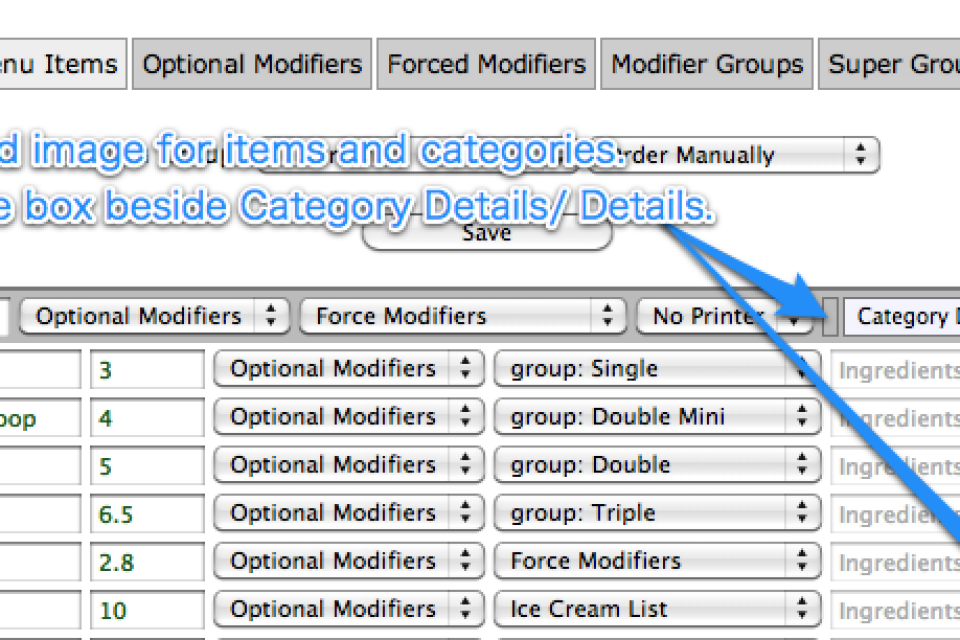
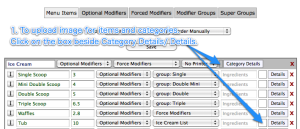
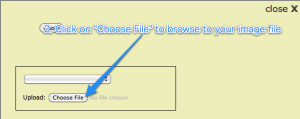
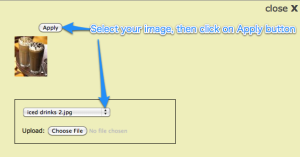



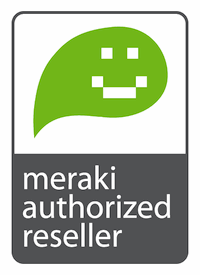
Pingback: POSLavu Tutorials : How to manage your menu groups, categories, and items | Kido Technologies Pte Ltd